If you’re still unsure about where to start, we can help.
With our free tips and guidance, you can build a better digital marketing setup. But if you don’t have the time or resources to manage it all on your own, we can support you. Get in touch to find out how.
Ad preview and diagnostics show your ad as it appears on the campaign network you’ve chosen when you insert your targeted keyword in its search box.
It also gives you reports on why your ad or ad extensions are not deployed for a given term.
So, let’s say you created a baby stroller ad targeting mobile phone users in the UK. You want to preview it, so you head to the ad preview page and insert your keyword “baby stroller UK” in the search box, but your ad doesn’t pop up. Ad preview will inform you at the top why your eligible ads are not showing and what you could do to rectify it.
This diagnostic tool also saves you from negatively impacting your ad quality score when you run a manual check by searching for your ad on Google.
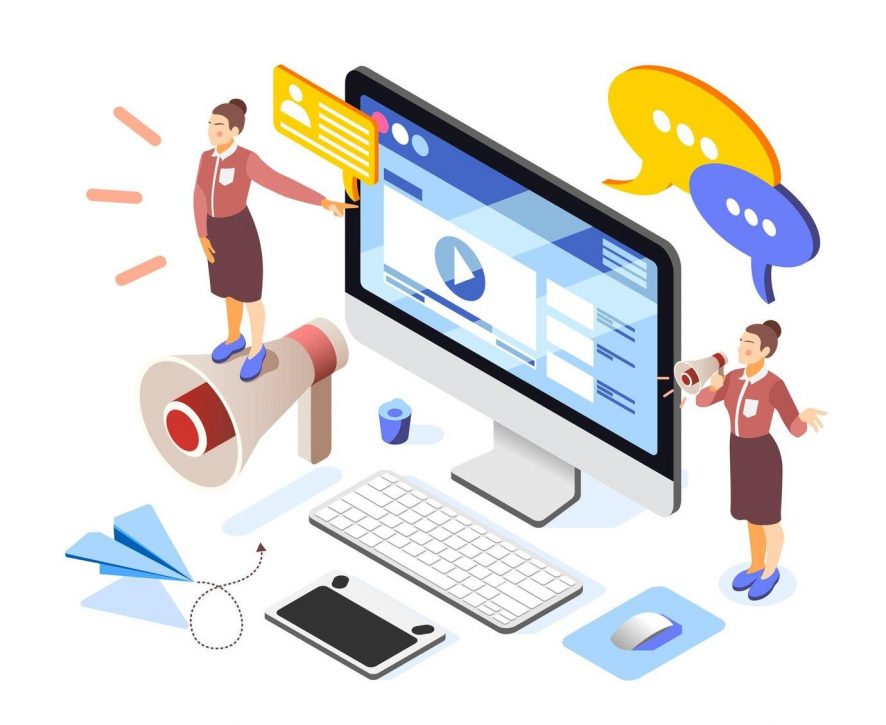
How it works
To successfully preview your ad, follow these steps:
- On your ad account dashboard, click on “Tools”
- Navigate to the. Planning column and select “ad preview and diagnostics”
- In the new page, ensure your audience, location, device, and language settings at the top right match that of the ad you want to test
- Type the keyword for your ad campaign and work with the results.

Support Services
Explore our services to see how we can support you.
We work with clients of all sizes, ambitions, and expectations, and with budgets that start from as little as £150pm to over £1.5m each year. Explore our simple-to-understand packages that take the pressure off, so that you can focus on what you do best.

Get a free website health-check.
Find out if your website is depriving you of visitors. Request our free website health-check to identify common issues with speed, user experience, and performance. We’ll deliver this in a clear report along with some basic recommendations and quick fixes.
Learn more about health-checks
Frequently asked questions
-
A negative keyword list is a smart way to avoid your ad appearing to the wrong audience. This can help you save costs and eliminate false impressions like views, likes, shares, and clicks. Click here to learn more.
-
Creating a custom audience on Google Ads helps you reach the right people more effectively. For a step-by-step guide on how to setup, click here!
-
Automated rules in Google Ads lets you automate changes in your ads account, ultimately saving time and making it more efficient for your business. Click here to learn more.
Start a Conversation
Request a call-back to see how we can support your digital growth.















