If you’re still unsure about where to start, we can help.
With our free tips and guidance, you can build a better digital marketing setup. But if you don’t have the time or resources to manage it all on your own, we can support you. Get in touch to find out how.
Automated rules help businesses and advertisers make changes to several elements in their ad account when certain conditions are met.
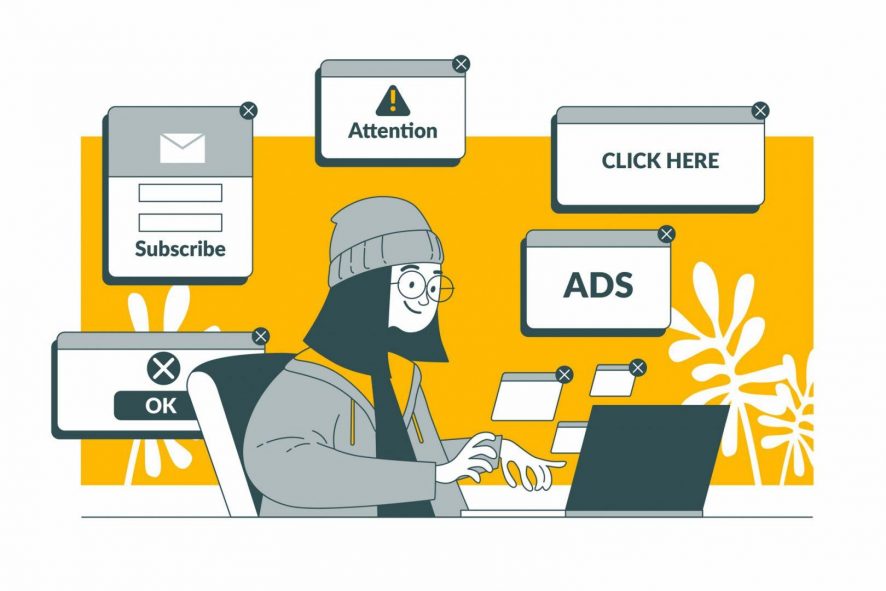
It allows you to freely step away from monitoring your ads when it’s necessary.
What elements can I use this tool on?
You can use automated rules on the following:
- Campaign rules
- Ad group rules
- Ad rules
- Display keywords rules
- Topics rules
- Placement rules
- Audience rules
- Age range rules
- Gender rules
- Parental status rules
- Income range rules

Support Services
Explore our services to see how we can support you.
We work with clients of all sizes, ambitions, and expectations, and with budgets that start from as little as £150pm to over £1.5m each year. Explore our simple-to-understand packages that take the pressure off, so that you can focus on what you do best.
What changes can this tool make?
Google’s automated rules can change the following within your elements:
- Status
- Bid
- Budget
- Email notification
How to use rules
To create a rule for your specific element, follow these steps:
- From your ads account dashboard, click on “Tools.”
- Under bulk actions, tap on “Rules.”
- On the resulting page, click on the plus button to add a rule
- Select the element you want to apply a rule to
- On the new page, under automated rules, select the rule you want (bid, budget, email, enable or pause status)
- Pick the assets you want to apply this rule (ads, ad group, campaign, etc.)
- Now set your conditions for the rule
- Fill up the rest of the details under frequency, email results, and rule name
- Click save to complete the process.

Get a free website health-check.
Find out if your website is depriving you of visitors. Request our free website health-check to identify common issues with speed, user experience, and performance. We’ll deliver this in a clear report along with some basic recommendations and quick fixes.
Learn more about health-checks
Frequently asked questions
-
Creating a custom audience on Google Ads helps you reach the right people more effectively. For a step-by-step guide on how to setup, click here!
-
A negative keyword list is a smart way to avoid your ad appearing to the wrong audience. This can help you save costs and eliminate false impressions like views, likes, shares, and clicks. Click here to learn more.
-
Sure, you can use Google keyword planner! It helps you target your ideal consumers by providing broader search phrases surrounding your ad theme. We’ve listed a step-by-step guide for you here.
Start a Conversation
Request a call-back to see how we can support your digital growth.















