If you’re still unsure about where to start, we can help.
With our free tips and guidance, you can build a better digital marketing setup. But if you don’t have the time or resources to manage it all on your own, we can support you. Get in touch to find out how.
Placement exclusion is a tool that enable you to specify pages, sites, apps, and videos you don’t want your ad to appear on.
This helps you filter ad locations that are underperforming or unrelated to your ad topic e.g., a baby accessories ad showing on sports website.

To use this tool, you need to prepare a placement exclusion list containing the URLs of the placements you don’t want. Then apply this list to your relevant campaigns.
Here are a few steps to guide you:
- From your Google Ads dashboard click on “tools”.
- Under shared library click on “placement exclusion lists”.
- Tap on the create list button if you don’t have an existing list or want to create a new one
- Enter a name for your exclusion list
- On the add placement exclusion you can choose any of the location categories. (app, YouTube channel, website, etc) listed if placements you are targeting are under one category.
- You can also scroll down to the enter multiple placement section and paste the affected URLs.
- Once done click on “save” to create your list.
Now, on your placement exclusion page you can apply your created list on all or specific numbers of running campaign.

Support Services
Explore our services to see how we can support you.
We work with clients of all sizes, ambitions, and expectations, and with budgets that start from as little as £150pm to over £1.5m each year. Explore our simple-to-understand packages that take the pressure off, so that you can focus on what you do best.
How it works
Yes, you can update your exclusion list at any time. Just head into the placement exclusion page and click on the list:
- Tap on the blue plus button and select edit.
- Paste the new URLs you want to exclude in the box and click save.
What should I be mindful of?
Google placement exclusion doesn’t apply your list automatically to new ads even when you click all to apply the list to all your campaign.
As such, if you want to apply the exclusion on your new ad you need to head back to the exclusion page, click on your exclusion list, and select apply to campaigns.

Get a free website health-check.
Find out if your website is depriving you of visitors. Request our free website health-check to identify common issues with speed, user experience, and performance. We’ll deliver this in a clear report along with some basic recommendations and quick fixes.
Learn more about health-checks
Frequently asked questions
-
Google Ads’ Ad Preview and Diagnostics tool allows you to preview your ads and provides insights. Click here to learn more on why it is essential for optimizing your ad performance.
-
Creating a custom audience on Google Ads helps you reach the right people more effectively. For a step-by-step guide on how to setup, click here!
-
Automated rules in Google Ads lets you automate changes in your ads account, ultimately saving time and making it more efficient for your business. Click here to learn more.
Start a Conversation
Request a call-back to see how we can support your digital growth.















