If you’re still unsure about where to start, we can help.
With our free tips and guidance, you can build a better digital marketing setup. But if you don’t have the time or resources to manage it all on your own, we can support you. Get in touch to find out how.
Geo-targeting allows you to show your ads to only people within a location you have chosen. It gives local businesses a chance to only target potential consumers around their service area, saving cost and improving returns.

Your target location can be a country, state, area of interest, or radius.
To get started, head to your Ads account main page and follow these steps:
- Click on campaigns
- Select the campaign you want to edit its location
- On the left side of the page, click on Settings
- Click on the location dropdown on the new page.
- Click on advance search to narrow down your location.
You can narrow down your target area based on location or radius.
With radius, you determine how many miles around your chosen area you want to target.
For example
Let’s say your business is in Clifton and serving the people of Bristol. So, you want to target people within a 10-mile radius of Bristol. On your advance search page, click on radius. On the right side of the result page, type Bristol as your target and 10mi as your radius on the left. Click Save.
On the flip side, you can highlight the places you want to target by their name or zip codes (for multiple locations) by choosing location on the advance search page. Insert your target location and click save.
For multiple locations, tick the add location in bulk box and place the names or zip codes of the places you want to target. Click save when done.
Things to be mindful of when using geo-targeting
Location options
At the bottom of the location submenu is the location option. It helps narrow down who gets to see your ads. Here, you can determine if you want to show your ads only to people dwelling in your targeted location, searching for your target location, or both.
Location exclusion
To prevent your ad from showing on neighbouring cities or regions, you should include these regions on the excluded location page. This option is located at the left side of the screen under location.

Support Services
Explore our services to see how we can support you.
We work with clients of all sizes, ambitions, and expectations, and with budgets that start from as little as £150pm to over £1.5m each year. Explore our simple-to-understand packages that take the pressure off, so that you can focus on what you do best.

Get a free website health-check.
Find out if your website is depriving you of visitors. Request our free website health-check to identify common issues with speed, user experience, and performance. We’ll deliver this in a clear report along with some basic recommendations and quick fixes.
Learn more about health-checks
Frequently asked questions
-
Creating a custom audience on Google Ads helps you reach the right people more effectively. For a step-by-step guide on how to setup, click here!
-
Sure, you can use Google keyword planner! It helps you target your ideal consumers by providing broader search phrases surrounding your ad theme. We’ve listed a step-by-step guide for you here.
-
Google Ads’ Ad Preview and Diagnostics tool allows you to preview your ads and provides insights. Click here to learn more on why it is essential for optimizing your ad performance.
Start a Conversation
Request a call-back to see how we can support your digital growth.















