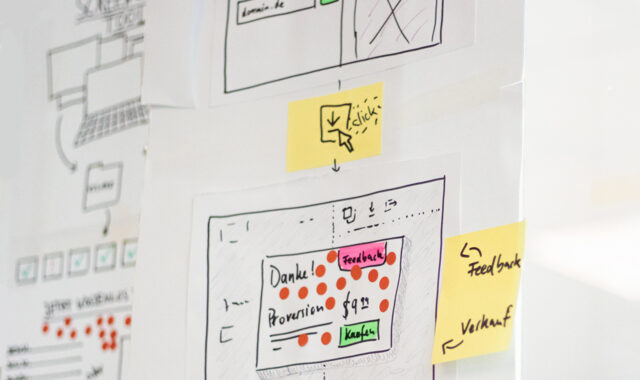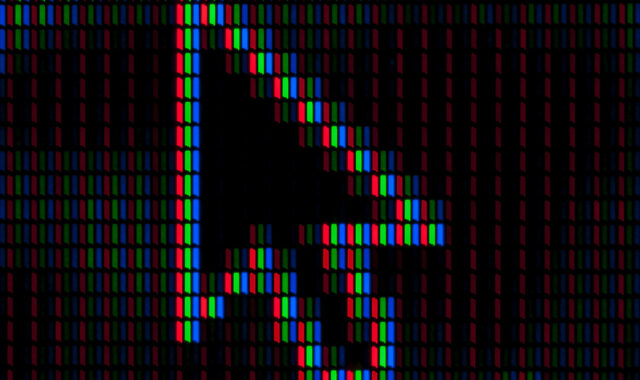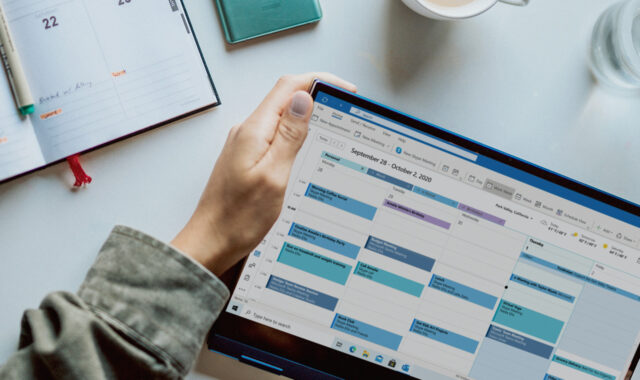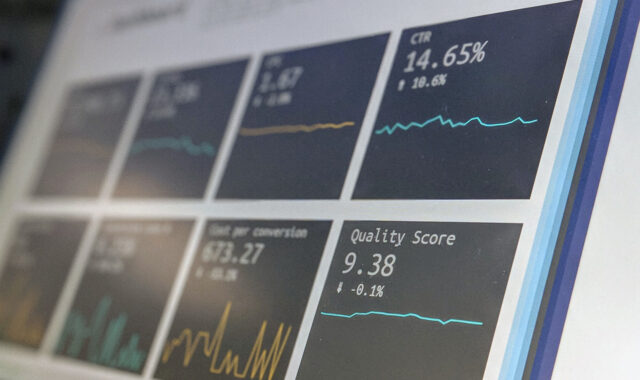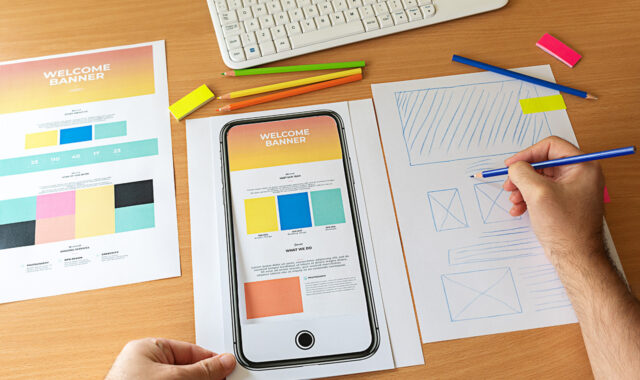If you’re still unsure about where to start, we can help.
With our free tips and guidance, you can build a better digital marketing setup. But if you don’t have the time or resources to manage it all on your own, we can support you. Get in touch to find out how.
Images play a key role in improving your visitors’ understanding of a subject and their general experience on your site. It also gives search engines contextual visuals to share with users during their searches, which in turn, boosts your brand visibility.
But images are a significant contributor to page weight and can slow loading speed. So, if you ran an audit on your website and found out your images need optimisation, then that’s what you’ll have to do. Below are some ways to optimise the images on your website.
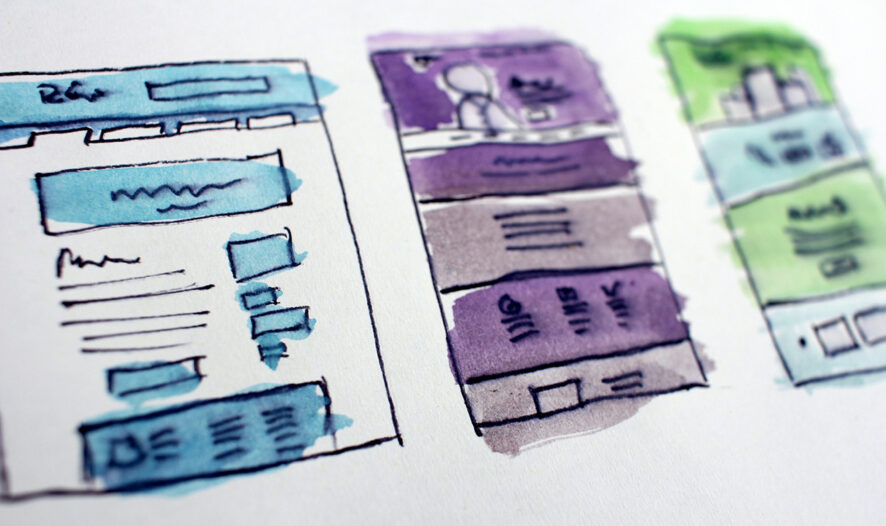
1. Resize your image
How large are your images? We ask because the size of the image will affect the size (weight) of the file. So, you want to cut down those extra-large images to a size that suits your page weight goals. Smaller images are also better for people visiting your website through mobile.
To achieve this, you’ll need an editing tool to crop the image. Don’t have one? Here are some we recommend:
– Canva
– Photoshop
– Paint (Windows)
– Preview (Mac)
2. Choose the right image type
After cropping your image, you’ll be given the option to save it in various formats:
– JPEG
– PNG
– GIF and more
These formats determine how low you can shrink an image weight.
JPEG is the best for photographs, especially those with rich, colourful visuals. JPEG allows you to shrink your image weight lower than PNG without sacrificing quality.
However, when it comes to animation, GIF is the best.

Support Services
Explore our services to see how we can support you.
We work with clients of all sizes, ambitions, and expectations, and with budgets that start from as little as £150pm to over £1.5m each year. Explore our simple-to-understand packages that take the pressure off, so that you can focus on what you do best.
3. Compress
Now that you’ve saved your file. it’s time to compress its weight. There are various tools you can use to do this. Here are some examples:
– Photoshop
– Gimp
– RIOT
– ImageOptim and more
While you’re at it, note that shrinking your image weight to the lowest will lead to poor image quality. So, choose the compression option that gives you a decent quality even after shrinking.
4. Use plugins
Going through all these processes before uploading your images onto your website can take up a lot of time and effort. Especially if you’re new to image editing/formatting.
There are faster ways to do it, but you’ll need to get WordPress image optimisation tools. These will help you crop and compress your image to a desirable state as you upload them. Here are some we recommend:
– Smush
– Kracken image optimiser
– EWWW image optimiser
– Imsanity
5. Name your images
Did you know that you can even optimise your images for SEO? This involves getting the file name of your image right.
When users search for “Rose flower,” search engines check their database to retrieve images that fit this description. So if you’ve named your image of a rose flower “azeftgh122234.jpg” that won’t help it get discovered. Justifiably, Google’s algorithm wouldn’t understand your random file name to mean “Rose flower.”
So, try to change your image file names before uploading them. Choose primary keywords and use hyphens to indicate spaces. So for example, an image of a rose flower that’s named “Rose-flower.jpg.” will do better in terms of SEO.
6. Use alt tags
Alt tags help search engine crawlers to understand your image better. It’s a brief description of the content of an image.
When your image fails to load, your alt text will appear in place of the image, giving readers an idea of what the image is about. It also helps visually challenged people. So, it’s essential that your alt tag is as descriptive as possible.
You can create alt tags once you’ve uploaded your image onto your website. Go to ‘edit your image’, then scroll down to the alt tag field, and write your image description into the box.
7. Deploy loading techniques
So what if you’ve reduced your image sizes and optimised them, but there are too many of them on a page. As such, you’ll still experience a significant drop in loading speed.
In this case, you can use loading techniques to speed your page load up and create an illusion of a fast image load up. These techniques include:
– Blur up
– Lazy loading
Once you’re done optimising your images, run your pages through a mobile-friendly SEO tool. This will help you see if you’ve met your image optimisation and loading speed goals.
Here are some mobile-friendly specific tools:
– GTmetrix
– Web page test
– Google page speed insights
Images are very important for your website’s appeal. But if they’re not optimised and properly sized, they can have the opposite effect. Spending a little time and effort getting this right will make a world of difference to your users’ experiences on your site.

Get a free website health-check.
Find out if your website is depriving you of visitors. Request our free website health-check to identify common issues with speed, user experience, and performance. We’ll deliver this in a clear report along with some basic recommendations and quick fixes.
Learn more about health-checks
Frequently asked questions
-
There are free online tools you can use to help you create a better browsing experience for your visitors. Here are some that can be incredibly helpful for your content design needs.
-
Absolutely. In this article, we explore site engagement as well as dwell time, and their importance in helping you measure your website performance. Take a look.
-
Sure! Here, we’ve listed 3 reasons why the speed of your website is more crucial than ever, and an action point to help you address your site speed issues.
Start a Conversation
Request a call-back to see how we can support your digital growth.